TQB GIS
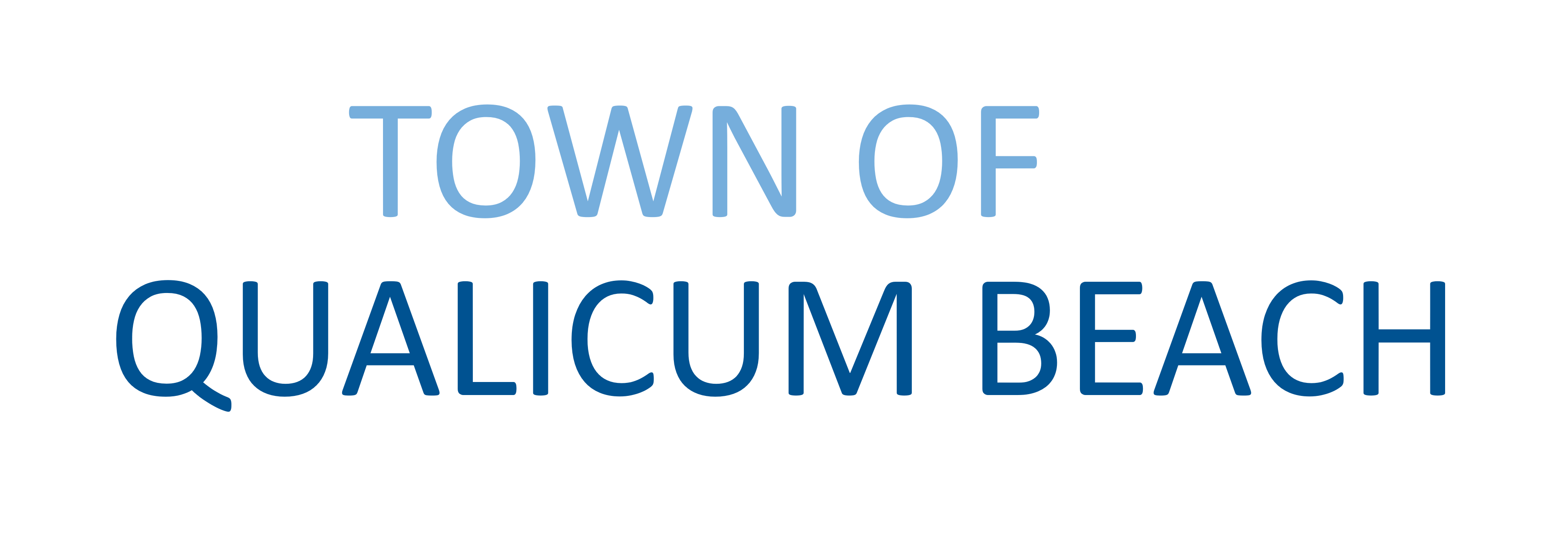
BACK TO HOME PAGE
© 2013 - Town of Qualicum Beach
Use Subject to Terms and Conditions
Powered By
MapGuide Open Source 4
Kaliopa Mobile Viewer
jumpinjackie/mapguide-rest
Mapbox
Google Maps API
OpenLayers (OL) 10.3.1
ol-ext: Extensions for OL 4.0.21
Bootstrap 4
Font Awesome 5
SweetAlert2
Turbo87/sidebar-v2
Layers & Maps
Map Switcher:
Layers:
Legend:
(Click to see/download full size of legend image.)Basemap Options:
Help
- 1: Clicking on the search control close to the top-left corner.
- 2: Entering the interested street number, street name, or the full address.
- 3: Clicking on the interested address below the search bar.
- Downloading Service Card/Zoning Bylaw:
- Downloading Record Drawing (Utility Map):
- 1: Clicking on the select by point control close to the top-right corner.
- 2: Clicking on the map to select the interested feature by drawing a point/line/polygon.
- 3: Double-clicking on the map to finish drawing the selection line/polygon.
- Clicking on the layer group icon on the side-bar at left.
- Map Switcher: Using Map Switcher to switch between maps including Property, Utility, and Recreation maps.
- Layers: Checking the circle checkbox to turn on/off the interested layers/layer groups. ON / OFF
- Legend: Clicking on the legend image to see/download the full-size of the legend image.
- Clicking on the basemaps icon
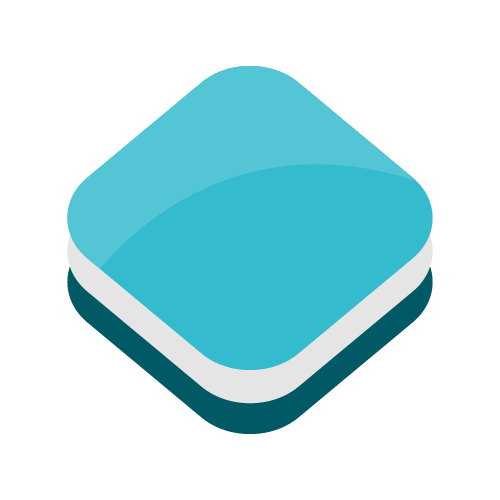 on the top-right corner of the map.
on the top-right corner of the map.
- Turn On/Off Basemaps:
Checking the checkbox to turn on/off the interested basemaps.
- Modify the opacity of the basemap:
Dragging the opacity slider of the interested basemaps (0-100%). - Change the display order of the basemap:
Dragging the up/down icon beside the interested basemap.
beside the interested basemap.
- Clicking on the print icon on the side-bar at left.
- Print As:
Printing the current map view in PDF, PNG, or JPG format. - Turn on the annual aerial photo to print with:
Selecting the available annual aerial photo to be printed with the current map view, since you won't be able to print the map with any visible basemaps (commercial map layers). - Title:
Entering the tile of the print map. - Paper Size:
Selecting the paper size of the print map. (Letter, Legal, A3, A4, and A5) - Orientation:
Selecting the orientation of the print map. (Portrait or Landscape) - Legend:
Priting the current map view with the legend or not. - NorthArrow:
Priting the current map view with the north arrow or not. - Coordinates:
Priting the current map view with the bottom-right and top-left coordinates or not. - ScaleBar:
Priting the current map view with the scale bar or not.
- Measure Distance
Use Subject to Terms and Conditions - 1: Clicking on the ruler icon
 close to the bottom-left corner.
close to the bottom-left corner.
- 2: Single left clicking on the map to draw a polyline of the interested measurement.
- 3: Double left clicking on the map to complete the measurement.
- 4: Clicking on the ruler icon again to turn off the distance mesurement tool.
- Measure Area
Use Subject to Terms and Conditions - 1: Clicking on the hexagon icon
 close to the bottom-left corner.
close to the bottom-left corner.
- 2: Single left clicking on the map to draw a polygon of the interested area.
- 3: Double left clicking on the map to complete the measurement.
- 4: Clicking on the hexagon icon again to turn off the area mesurement tool.
- Clicking on the Google Street View icon on the side-bar at left.
- Clicking on the paint brush icon on the side-bar at left.
- Shape/Geometry Type:
Selecting the type of drawing geometry/shape including Point, LineString, Polygon, Circle, Square, and Box. - Start Drawing/Redraw/Stop Drawing:
Clicking on START DRAWING button to start left-clicking on the map to draw the interested geometry/shape. Double clicking to finish the drawing except point geometry.
Clicking REDRAW button to redraw.
Clicking STOP DRAWING to stop the drawing interaction. -
Converted GIS Layer Style Setting:
- Label Name: Entering the Label Name of the drawing (no space or special characters allowed).
- Color Picker: Clicking the color square to pick the desirable color using the color picker.
- Fill Opacity: Sliding the Fill Opacity slider to change the percentages of the fill opacity of the drawing.
- Size, Pattern, and Thickness: Choosing the interested size (Point only), Thickness (LineString only), and Fill (Polygon/Box/Square/Circle)/LineString Pattern of the drawing layer.
-
Demo:
- Drawing Point:
- Drawing LineString:
- Drawing Polygon:
- Downloading the Drawing as KML/GEOJSON:
- Redraw/Stop Drawing:
- Clear All Drawing:
- Turning on the GPS on on your mobile device, and clicking on the crossshairs icon on the side-bar at left.
- 1: Selecting/drawing the target feature.
- 2: Clicking on the Buffer icon
- 3: Choosing the interested buffering unit, and entering the number of the buffering distance.
- 4: Coverting the buffered drawing to a GIS layer.
- 5: Selecting the buffered feature.
- 6: Clicking on the Select Intersect Features icon to select all the intersted features intersected with the buffered feature.
-
Clear
Clearing all the selections, and the interactions on the map by clicking on the times icon on the side-bar at left or hiting ESC on the keyboard. -
Zoom Rectangle
Holding the SHIFT key, and drag a rectangle on the interested zoom to area. -
Map View Rotation
Holding the SHIFT + ALT key, and drag the map with the desirable rotation, or rotating the map with TWO FINGERS on the mobile device.
Clicking on the directional arrow located at the top-right corner to restore to the original map rotation (North facing up).
Selection Info
Select Layers
Print
Print As:
Turn on the annual aerial photo to print with:
Title:
Paper Size:
Orientation:
Legend:
NorthArrow:
Coordinates:
ScaleBar:
DPI:
PRINT
Print will NOT include any visible commercial map layers.
Google Map Street View
If the Google Stree View is not shown properly, please drag the Pegman to the street view available area.